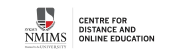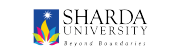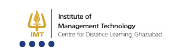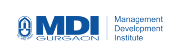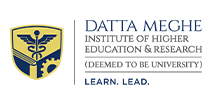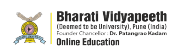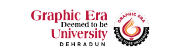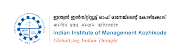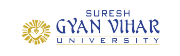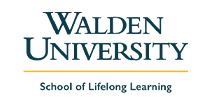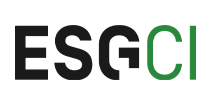Mastering Excel Shortcut Keys: Boost Your Productivity Like a Pro
Have you ever clicked around on Excel and felt like you were doing the same thing over and over? You are not alone! But what if only a few shortcuts could speed up your time and make you quicker while getting work done?
Excel is a powerful tool for organising data, calculating, and generating reports. Using shortcut keys instead of your mouse can help you work faster. Students and those in the workforce can use these Excel shortcut keys and boost their productivity. They save time and help you work smoothly.
Whether you are just starting with Excel or are very familiar with the software, learning keyboard shortcuts will significantly help you. When you can start using them, your time with Excel will feel easier and faster.
In this blog, we will explore the most useful Excel shortcut keys and help you improve your Excel skills, from simple keystrokes to data entry.
Why Use Excel Shortcut Keys?
Excel is a great tool, but it can also be confusing. You waste time because you must click through menus and search for options or type commands. This takes extra time in the work you are trying to accomplish. However, shortcut keys can simplify this process.
When working with a large volume of data, you just hit a few keys instead of using your mouse countless times. So, you complete the same task without wasting time using your mouse.
Here are reasons why learning Excel shortcut keys can be advantageous.
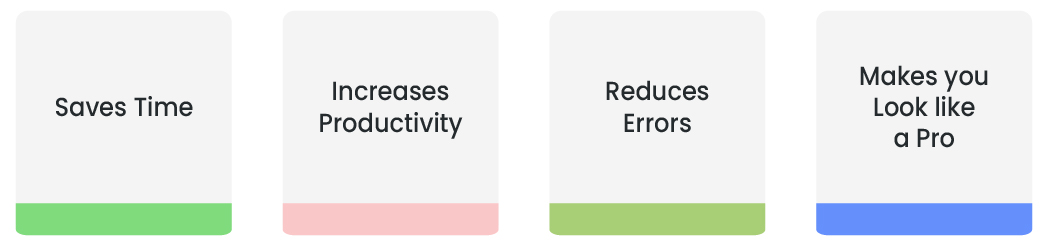
-
Saves Time: You can complete tasks very quickly using shortcut keys. You do not have to navigate back and forth through multiple menus.
-
Increases Productivity:Less time spent clicking means more time spent on your main task.
-
Reduces Errors: Using shortcut keys helps you maintain focus, so you are not doing unnecessary clicks that could lead to a wrong click or error.
-
Makes you Look like a Pro: Using shortcut keys can signal to others that you are experienced with Excel. People will take notice of your efficient work style.
Basic Excel Shortcut Keys for Beginners
If you're new to Excel, don’t worry! You need not memorise hundreds of shortcuts to make a difference. A few simple shortcuts will improve your speed and efficiency. The simple shortcuts will save you time and give you the feeling of navigating through Excel like an expert. Let’s get started with the basics:
1. Navigation Shortcuts: Move around like a pro!
Arrow Keys – Move one cell in any direction
Ctrl+Arrow Keys – Jump to the edge of the data
Ctrl+Home – Go to the first cell (A1)
Ctrl+End – Jump to the last used cell
2. Editing Shortcuts: No More Right-Clicking!
Ctrl+C – Copy
Ctrl+X – Cut
Ctrl+V – Paste
Ctrl+Z – Undo
Ctrl+Y – Redo
3. Selecting Data: No More Clicking and Dragging!
Shift+Arrow Keys – Select one cell at a time
Ctrl+Shift+Arrow Keys – Select the entire range of data
Ctrl+A – Select everything on the worksheet
4. Quick Formatting Shortcuts
Ctrl+B – Bold
Ctrl+I – Italic
Ctrl+U – Underline
Ctrl+1 – Open Format Cells dialog
Excel Shortcut Keys for Data Entry and Formatting
Entering and formatting data takes time, but you can easily complete your work with the right shortcuts. Learning the shortcuts will quicken data entry and make formatting trouble-free. Instead of clicking each cell, let’s focus on some ways to save time while maintaining a neat spreadsheet.
1. Fast Data Entry Shortcuts
| Key | Description |
|---|---|
| Tab | Move to the next cell in a row |
| Enter | Move to the next cell in a column |
| Ctrl+Enter | Enter the same value in a selected area of cells |
| Alt+Enter | Create a new line in the cell |
| Ctrl+D | Copy the cell above |
| Ctrl+R | Copy the left cell |
2. Quick Row and Column Adjustments
| Key | Description |
|---|---|
| Ctrl+Space | Select a column |
| Shift+Space | Select a row |
| Alt+H+O+I | Auto-fit column width |
| Ctrl+Shift+"+" | Add a new row or column |
| Ctrl + "-" | Remove a row or column |
3. Quick Formatting Shortcuts
| Key | Description |
|---|---|
| Ctrl+Shift+$ | Apply currency format |
| Ctrl+Shift+% | Apply a percentage format |
| Ctrl+Shift+# | Apply the date format |
| Ctrl+Shift+L | Adding and removing filters |
| Alt+E+S+V | Only pasting the value (without formulas) |
Shortcut Keys for Data Management and Manipulation
Working with vast amounts of data in Excel can sometimes seem pressurising, but shortcut keys can simplify data management. Whether sorting, filtering, or finding specific values, you can optimise your productivity and efficiency with just a few clicks.
1. Instantly Sort and Filter
Ctrl+Shift+L - Filter (applies or removes filters)
Alt+Down Arrow - Select the filter dropdown menu
Alt+H+S+S - Sort data ascending order
Alt+H+S+O - Sort data descending order
2. Find, Replace, and Select Like a Pro
Ctrl+F - Opens the Find dialog and quickly finds data
Ctrl+H - Opens the Replace dialog to replace values
Ctrl+G or F5 - Go to a specific cell or range
Ctrl+Shift+* - Automatically selects all the data range
3. Quickly Insert and Delete Data
Ctrl+Shift+"+" - Inserts new rows or columns
Ctrl +"-" - Deletes selected rows or columns
Alt+I+R - Inserts a row above
Alt+I+C - Inserts a column to the left
4. Copy-Paste Like a Pro
Ctrl+C - Copies
Ctrl+X - Cuts
Ctrl+V - Pastes
Ctrl+Alt+V - Opens the Paste Special dialog
Alt+E+S+V - Pastes only values (not formulas)
Excel Shortcuts for Formula and Functions
Excel is all about formulas! You could be summing up totals, using very detailed logic, or working with financial models, knowing all the relevant shortcuts will save you a lot of time. Instead of typing every formula or dragging it from one cell to another, shortcuts will make your work much faster. It will also make handling formulas much easier.
1. Quickly Insert and Edit a Formula
| Key | Description |
|---|---|
| = | Begin any formula in any cell |
| Alt+= | AutoSum (quickly sum a range) |
| Ctrl+Shift+Enter | These three keys allow you to use a version of an array formula. |
| F2 | Edit any formula from within a cell without a mouse. |
2. Navigating and Using a Formula
| Key | Description |
|---|---|
| Tab | This allows you to auto-complete any function while typing. |
| Shift F3 | It will open up a dialogue box indicating Insert Function. |
| Ctrl+[ | It will jump to the current cell referred to in the formula. |
| Ctrl+Shift+U | This will expand or collapse the formula bar. |
3. Copy and Use Formula more Easily
| Key | Description |
|---|---|
| Ctrl+D | This will copy the formula from the cell above. |
| Ctr+R | It will copy the formula from the cell to the left. |
| Ctrl +' | This will copy the formula from the cell above as text. |
4. Recalculating and debugging your formula
| Key | Description |
|---|---|
| F9 | Calculating all the worksheets in the workbook. |
| Shift+F9 | Only calculating the active worksheet. |
Shortcuts for Excel when working with Workbooks and Worksheets
If you work on many sheets and large workbooks, you may find yourself clicking on the tabs repeatedly to switch between workbooks or sheets, which can be boring. However, Excel provides fantastic shortcut keys that simplify worksheet and workbook navigation. Let's dive into them:
1. Navigate Between Worksheets
Ctrl+Page Up – Go to the previous worksheet/cell
Ctrl+Page Down – Go to the next worksheet/cell
Ctrl+Tab – Go to open Excel workbook
2. Work with Worksheets
Shift+F11 – Insert a new worksheet
Alt+H+O+R – Rename a worksheet
Ctrl+Shift+K – Move a worksheet
Alt+E+M – Move/copy a worksheet
3. Selecting Sheets and Move Quickly
Ctrl+Shift+Page Up – Select current and previous sheet
Ctrl+Shift+Page Down – Select current and next sheet
4. Saving and Closing Workbooks
Ctrl+N – Open a new workbook
Ctrl+O – Open an existing workbook
Ctrl+S – Save current workbook
F12 – Open Save As dialog
Ctrl+W – Close the current workbook
Ctrl+Q – Quit Excel
Excel Function Keys for Data Review and Auditing
Reviewing and auditing formulas can be challenging when working with large data sets, financial models or reporting. Rather than checking each formula manually, these ‘Function Keys’ and shortcut keys will help quickly check the data and identify errors.
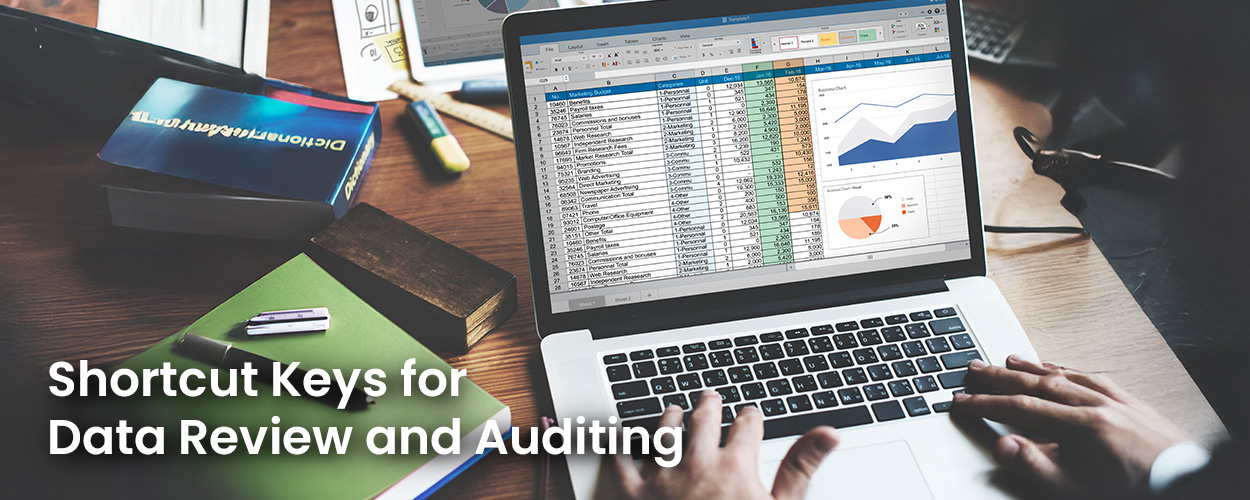
1. Show and navigate formulas quickly
F2 – Edit a formula from within a cell, without using the mouse
Ctrl+[ – Jump to the cell referenced in a formula
Ctrl+Shift+U - Expand or collapse the formula bar
2. Auditing and error checking
Alt+M+P - Trace Precedents (shows the cells that affect the selected cell)
Alt+M+D - Trace Dependents (shows the cells that are dependent upon the selected cell)
Alt+M+A+A - Remove all arrows (clears tracing lines)
Alt+M+X - Evaluate Formula (Step through the formula to find errors)
3. Data find, replace and check
Ctrl+F - Opens the Find dialog box to find quickly.
Ctrl+H - Opens the Replace dialog box instantly to replace values.
Ctrl+G or F5 - Opens the “Go To” dialog to jump to any cell.
Ctrl+Shift+L - Filter or remove a filter. Quickly filter large data sets quickly.
4. Spell check and comments
F7 - Run spell check on worksheet
Shift + F2 – Insert or edit a comment
Alt + R + D – Delete a comment
How Are You Going to Remember and Master Excel Shortcuts?
The excessive Excel shortcuts make it understandable to be confused about learning these keyboard shortcuts. However, the good aspect is that you can learn and master them much quicker than you think. Here is the method with which you can incorporate shortcuts into your habit and your workflow:

1. No Need to Learn All of Them at Once
If you try to use all the shortcuts at once, it will create confusion. You want to start with the shortcuts you commonly use every day - for instance, copy (Ctrl+C), paste (Ctrl+V), and undo (Ctrl+Z). When those shortcuts feel like your natural patterns, you can advance to the navigation, formulas, and data management shortcuts.
2. Keep a Shortcut Cheat Sheet
Keep an actual printed list or sticky notes filled with important shortcuts around you where you work. The more you see them, the more likely you will use them. Some websites even have Excel shortcut cheat sheets for quick reference.
3. Just Practice
The best way to remember them is to practice every day. When you usually use the mouse and click through menus, instead, make yourself use the shortcut. Eventually, it will naturally become your habit.
4. Create and Customize Shortcuts for Personal Use
Did you know that you can create custom shortcuts? If a function is something that you use often in your use case, you can assign a shortcut for it! You can do so through:
File > Options > Customize
5. Push the Limits of Your Excel Knowledge with Time
Set the timer and complete tasks using shortcuts only. This will force you to think about these keyboard commands and ultimately improve your speed and efficiency.
Why Is It Important to Memorize Excel Shortcuts?
You may wonder, "Why should I take the time to memorise Excel shortcuts when I can just click with the mouse?" The short answer is efficiency, accuracy, and productivity. Here is what it means.
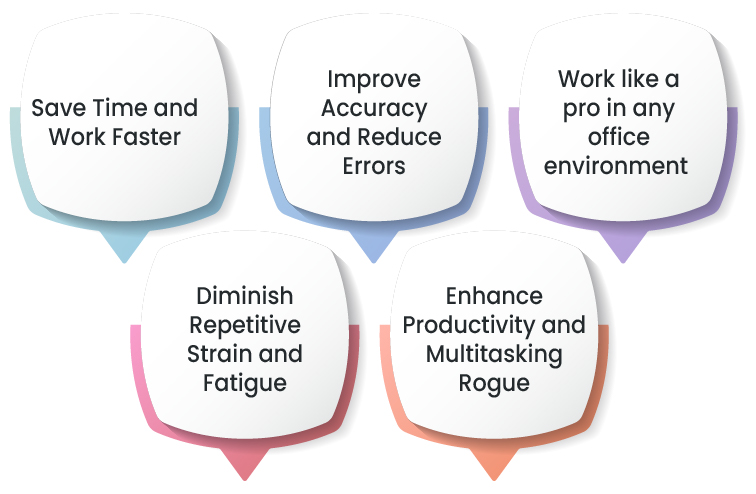
1. Save Time and Work Faster
When working with abundant data, clicking through multiple menus for each task takes too long. Once learned, shortcuts allow you to complete the task more rapidly. This means that you will do things in seconds instead of minutes.
2. Improve Accuracy and Reduce Errors
Every time you click, you increase the chance of making mistakes. With shortcuts, you are doing the same task with fewer steps. This can improve the accuracy of your work and help avoid errors like formatting a cell incorrectly or losing data.
3. Work like a pro in any office environment
Many people use Excel daily, and many professionals know how to use it efficiently. If you use shortcuts effectively, people will recognise your speed and skill and see you as confident and more efficient using tools at work.
4. Reduce Repetitiveness and Tiredness
Going back and forth between the mouse and the keyboard repeatedly can cause your hands to tire. Shortcuts can reduce the strain of working and maintain less tiredness during long work hours.
5. Enhance Productivity and Multitasking
Shortcuts allow you to complete tasks quickly, meaning you can do data entry, analysis, and reporting tasks without considering the best way to proceed. This will increase your productivity overall.
Conclusion
Learning Excel shortcuts is not just about saving time, but a smarter and better way of working. Knowing the right Excel shortcut keys makes your work with data much easier, whether you are a student, an accountant, an analyst, or a business person.
Think about it – why click through all those menus when you can simply press a few keys to complete the job faster? Shortcut keys will help you complete tasks faster, make fewer errors, and impress people by the speed at which you navigate Excel.
Start with the easy ones and use them every day. Reduce your mouse usage and increase your keyboard shortcuts. The more you practice, the better your speed and accuracy will be. Try them, you will see a change in your Excel skills!
Frequently Asked Questions
1. How do I easily memorize Excel shortcuts?
2. Are shortcuts in Excel similar on Windows & Mac?
3. Can I create my own shortcuts in Excel?
4. Is there a shortcut to perform formulas more quickly?
5. Will learning Excel allow me to become more productive?
Trending Posts
-
Parul University Online Programs 2025: Programs, Admission, and Benefits
-
Mukherjee Fellowship – Everything You Need to Know
-
The Power of MAHE Online Education: A Complete Guide
-
Best Engineering Colleges in India: Government & Private Institutes, Fees, and Career Scope
-
SGPA to Percentage Calculator: The Easy Way to Convert Your Grades
-
Calculate Your Age Instantly: The Best Age Calculator Guide
-
UGC-Approved Online and Distance Psychology Programs in India: Top Colleges Listed
-
How to Convert Million to Crore? A Simple Calculator Guide
-
Amity Online University: The Ultimate Guide for Your Higher Education
-
15 Top Online MBA Colleges in India in 2025
-
NMIMS vs Manipal Online MBA: Which One is Best for You?
-
A Complete Guide to B.Tech: Course List, Specializations, Online Options & Career Opportunities
-
The 10 Toughest Exams in India: Only the Best Make It Through
-
Decoding CGPA: How to Convert It into Percentage Easily
-
Top Online MBA Universities in India 2025